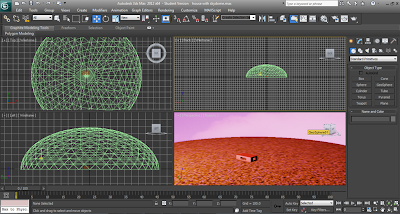The last droid model I made is another original creation. As seen in the storyboard posted previously - the last frame contained this droid. I made a few changes due to the modelling process but tried to keep the general 'character'.
Unfortunately I do not have a selection of screen captures of the modelling process for this droid as it was fairly simple to create and didn't take mass amount of time or different techniques to create it.
I started with making a selection of shapes for the main body, its 'arms', wheels and side/front details, before using unison to connect them all together.
I used a sphere and the subtraction tool to create the 'cut out' effect on the back of the robot.
Catherine's 3D Modelling and Animation Blog
Thursday, 1 December 2011
Monday, 28 November 2011
Adding Materials
This week I began adding materials to my models:
With this first model I kept it simple and copied a smooth, metal material that I'd found via Google, and tweaked it to make it appear more 'shiny'.
The next model I looked at was my Mouse Droid. As it was the only model I completely took from the Star Wars Universe, I had a pretty good idea of what it should look like. As the original Droid is completely black and almost has a 'dull' finish and I made sure to keep the shininess to a minimum and only added enough to stop the model looking too flat.
Next I worked on another one of my own creations. I wanted this droid to have a very 'rough' feeling (as if it had been working for many many years and was probably in need of some repairs)
I added a rusted metal material I found via Google - making sure not only add minimal shine (it is still metal after all, even if it is rusted). I'm really happy with the overall effect that I got, as it actually looks like parts of the droid are being corroded!
I also added a different, shinier material to the front two 'buttons' and blots on the legs. I felt these would have been perhaps made of a different metal from the rest and therefore would have avoided the problem with rusting. I made a light, dusky brown material and tuned it to have a nice shiny - making it look like a highly polished metal.
The last model is a new one (I haven't blogged about its creation yet but I will do soon!)
I used a similar 'smooth' metal material as the one I'd used for the first model, but added a black, shiny material to some of the detailing on the side and front of the droid.
I might add something to the side, top 'box' details in the future as I'd like them to almost appear to be 'eyes' - as this droid will be finishing the animation and I'd like it to have a little more 'character'!
With this first model I kept it simple and copied a smooth, metal material that I'd found via Google, and tweaked it to make it appear more 'shiny'.
The next model I looked at was my Mouse Droid. As it was the only model I completely took from the Star Wars Universe, I had a pretty good idea of what it should look like. As the original Droid is completely black and almost has a 'dull' finish and I made sure to keep the shininess to a minimum and only added enough to stop the model looking too flat.
Next I worked on another one of my own creations. I wanted this droid to have a very 'rough' feeling (as if it had been working for many many years and was probably in need of some repairs)
I added a rusted metal material I found via Google - making sure not only add minimal shine (it is still metal after all, even if it is rusted). I'm really happy with the overall effect that I got, as it actually looks like parts of the droid are being corroded!
I also added a different, shinier material to the front two 'buttons' and blots on the legs. I felt these would have been perhaps made of a different metal from the rest and therefore would have avoided the problem with rusting. I made a light, dusky brown material and tuned it to have a nice shiny - making it look like a highly polished metal.
The last model is a new one (I haven't blogged about its creation yet but I will do soon!)
I used a similar 'smooth' metal material as the one I'd used for the first model, but added a black, shiny material to some of the detailing on the side and front of the droid.
I might add something to the side, top 'box' details in the future as I'd like them to almost appear to be 'eyes' - as this droid will be finishing the animation and I'd like it to have a little more 'character'!
Tuesday, 8 November 2011
Week Eight
This week we looked at making paths for cameras!
Using an online tutorial on the VLE I created a path using a Line Spline, made a box in the middle of the path, and then added a Target Camera into the scene and attached it to the Line(Path).
Using an online tutorial on the VLE I created a path using a Line Spline, made a box in the middle of the path, and then added a Target Camera into the scene and attached it to the Line(Path).
Monday, 7 November 2011
Week Seven
This week we looked at using the camera in 3Ds Max.
The first exercise was to look at the 'Free Camera' option.
After placing the camera, I changed the viewport so it was displaying the view from my newly placed camera.
I then moved my camera about a little to see other sides of the dolphin.
The second exercise was to play around with the 'Target Camera' option.
After placing the camera in the scene I have to drag the FOV to create the 'target'.
The first exercise was to look at the 'Free Camera' option.
After placing the camera, I changed the viewport so it was displaying the view from my newly placed camera.
I then moved my camera about a little to see other sides of the dolphin.
The second exercise was to play around with the 'Target Camera' option.
After placing the camera in the scene I have to drag the FOV to create the 'target'.
Thursday, 27 October 2011
Model 3
My third model was another original design. Being such, I didn't need to use a reference image - though I was slightly inspired by R2D2 when I came up with my model.
I used the Spline tool to create the legs because extruding them to the desired width. The next step was to create a cylinder and a sphere before using the Boolean Unison to connect them together.
Afterwards I created some more cylinders that I rotated and used them to attach the legs to the main body of the droid.
As I wanted this droid to look like its purpose was that of a 'dustbin' I hollowed out the main body of the droid using the Boolean Subtraction tool. I also added a 'lid' of sorts to hang behind the droid's body (the idea being that the rubbish would be placed in the lid and then the lid would flip up and empty into the body when full - though this action won't actually be performed in the animation). I created it using the cone shape and then hollowing it out.
I also modeled a separate front "control pad" using a box shape and then connecting the edges and extruding them. I also added two spheres to act as "buttons". The final step was just using the Boolean Unison tool to connect them all together and then to the droid.
I used the Spline tool to create the legs because extruding them to the desired width. The next step was to create a cylinder and a sphere before using the Boolean Unison to connect them together.
Afterwards I created some more cylinders that I rotated and used them to attach the legs to the main body of the droid.
As I wanted this droid to look like its purpose was that of a 'dustbin' I hollowed out the main body of the droid using the Boolean Subtraction tool. I also added a 'lid' of sorts to hang behind the droid's body (the idea being that the rubbish would be placed in the lid and then the lid would flip up and empty into the body when full - though this action won't actually be performed in the animation). I created it using the cone shape and then hollowing it out.
I also modeled a separate front "control pad" using a box shape and then connecting the edges and extruding them. I also added two spheres to act as "buttons". The final step was just using the Boolean Unison tool to connect them all together and then to the droid.
Week Six
This week we looked at the basics of lighting and skydomes.
The first thing I had a go at was creating a skydome following the tutorial provided.
The final exercise was all to do with Selective Lighting. I used the house with skydome pre-made scene for this but I added my own grass and sky effect.
I added an OMNI light and set it to only illuminate the skydome.
After playing around with the sunlight tool, I also tested to see if the skydome would become darkened if I deleted said light source.
I then removed the sunlight and added another OMNI light - using the modifier tab to change the colouring to a deep red (you can see, especially in the last picture how the skydome has a reddish blush to it)
Lastly I excluded the skydome from my second OMNI light source - creating two separate light sources for the scene.
The first thing I had a go at was creating a skydome following the tutorial provided.
The second exercise I looked at was the lighting exercise using the model dolphin provided - making sure to note the way the dolphin was on lighted up on the side that the light was placed - causing the other side to be in shadow.
The final exercise was all to do with Selective Lighting. I used the house with skydome pre-made scene for this but I added my own grass and sky effect.
I added an OMNI light and set it to only illuminate the skydome.
After playing around with the sunlight tool, I also tested to see if the skydome would become darkened if I deleted said light source.
I then removed the sunlight and added another OMNI light - using the modifier tab to change the colouring to a deep red (you can see, especially in the last picture how the skydome has a reddish blush to it)
Lastly I excluded the skydome from my second OMNI light source - creating two separate light sources for the scene.
Tuesday, 25 October 2011
Models 2
The second model I worked on was a lot more complicated than my first. For one I was basically attempting to create a replica of the MSE-6-series repair droid pictured below:
As the basic shape is quite simple I didn't feel the need to import any images into 3Ds Max to use as a 'template'. Instead I just used the Splines tool and drew the general shape for the main body of the droid, before using the Extrude modifier to give it mass.
I then proceeded to convert my model into an editable poly and connect some of the edges in order to then extrude the polygons and create the 'ridge' around the droid's body.
Afterwards I created a thin, long rectangle shape to cut away the middle of the ridge. I used the boolean subtraction tool for this - though I understand that using this tool does have some rather unpleasant side effects - for example it seems to create extra, unwanted polygons (something that would be a problem if I was creating a game and wanted a smooth gameplay experience, but as the goal of this module is to create a 3D animation so isn't something that will cause a problem for now - but it is something to keep in mind for the future.)
After creating the body, I moved onto the details - the first being the 'grid' on the side of the droid's body. I created a separate, quite flat box shape for this and converted it into an editable poly before using the 'connect' tool to create a grid of small cubes along with small gaps between them so they would be separated. I used the extrude tool to pull the cube shapes out and make a similar pattern from that found on the reference image. I did however make the decision to make my pattern look 'rougher' and less uniform as I thought it made the droid look like it had more 'character' and was probably fairly old.
Once I felt the grid was complete I cloned it and attached each grid to the opposite sides on the droid - along with making some simple wheels which I also attached to the droid (taking note to make the front ones smaller the the back as they appeared in the reference image) using the boolean unison tool.
After taking a closer look at the reference image I noticed the droid appeared to have a front 'bumper' like object. Using the edge modifier I proceeded to use Chamfer and extrude to create a shape that I felt was similar.
Next I began work on the two rows of small tube like shapes that sit on top of the droid.I created a separate rectangle shape for the base, before creating another and using the Boolean subtraction tool cut away at the edges to make the shape more like the reference image (I did try to use other options other than the subtraction tool - for example: connecting and deleting edges/vertexs, using the spline tool to draw my shape etc. Unfortunately none of these gave me the desired shape.) After that I connected a few edges and extruded the polygon to create a sort of 'balcony' for the cylinder shapes to sit on.
I then proceeded to make a small cylinder and a upside down cone shape before connecting them together and then using a small sphere and the Boolean subtraction tool to hollow out the top of the object. I then cloned my cylinder object and sat six of them along the balcony and up against the other rectangle I'd cut the edges from - before connecting everything together using the Boolean unison tool.
I then cloned the entire model part and placed both of them atop the droid before attaching them using the same tool mentioned above.
The last, finishing touch I made to my droid was to add a small oval shape object to the sides (just under the ridge and in between the wheels) - I created the shape separately, before cloning it and attaching them both using the Boolean Unison tool.
As the basic shape is quite simple I didn't feel the need to import any images into 3Ds Max to use as a 'template'. Instead I just used the Splines tool and drew the general shape for the main body of the droid, before using the Extrude modifier to give it mass.
I then proceeded to convert my model into an editable poly and connect some of the edges in order to then extrude the polygons and create the 'ridge' around the droid's body.
Next I began work on the two rows of small tube like shapes that sit on top of the droid.I created a separate rectangle shape for the base, before creating another and using the Boolean subtraction tool cut away at the edges to make the shape more like the reference image (I did try to use other options other than the subtraction tool - for example: connecting and deleting edges/vertexs, using the spline tool to draw my shape etc. Unfortunately none of these gave me the desired shape.) After that I connected a few edges and extruded the polygon to create a sort of 'balcony' for the cylinder shapes to sit on.
I then proceeded to make a small cylinder and a upside down cone shape before connecting them together and then using a small sphere and the Boolean subtraction tool to hollow out the top of the object. I then cloned my cylinder object and sat six of them along the balcony and up against the other rectangle I'd cut the edges from - before connecting everything together using the Boolean unison tool.
I then cloned the entire model part and placed both of them atop the droid before attaching them using the same tool mentioned above.
The last, finishing touch I made to my droid was to add a small oval shape object to the sides (just under the ridge and in between the wheels) - I created the shape separately, before cloning it and attaching them both using the Boolean Unison tool.
Subscribe to:
Comments (Atom)